DOWNLOADING VIDEO
(YOUTUBE, GOOGLE VIDEO, INTERNET ARCHIVE)
A. GET A DOWNLOAD TOOL AND DOWNLOAD A VIDEO
1.
Make sure you’re using the Firefox browser for this
exercise. ![]()
2.
Get
a Download tool.
We're going to download two: Fast
Video Download and Video Download Helper (it's good to have 2 on hand!).
3.
Install Youtube Downloader Fast Video Download
on your computer (follow the link). You'll have to restart Firefox, and when
you do, you should have a little symbol on the bottom right hand screen that looks
like this:
![]()
4.
Let's
try using it. Switch over to
Youtube. Find a very short video
(around 1 minute) to download. It’s important that the clip loads ALL THE WAY,
so it’s all the way in the red).
See the little Fast Video Download symbol on the bottom right hand
screen?
Click on that. ![]()
Sometimes you’ll have to click more than once, as Fast
Video Download suggests. A regular
“Save As” dialog with already placed video title and extension will come
up. If FVD shows a message like
“Can’t process video” on YouTube page, this is normal, and you just need to
click the icon a couple of times again. Save to your desktop. You have saved an flv. File (note the
extension).
B. CONVERT THE FLASH VIDEO
5.
Now
you have to convert the flv file (flv stands for FLASH VIDEO) into a watchable
video format, like Quicktime.
There are a bunch of tools available, some free, some with a "catch".
- Media Convert
Go through all 4 steps within Media Convert:
a. browse for your flv file on the desktop
b. Select the format you want to convert to--.mov is the way to go for our project.
c. Accept the terms and conditions.
d. Convert. You'll be able to download the file when the conversion tool says you're done.
- FOR PCs: Youtube Downloader. It's free, there's no catch.
- FOR MACS: iSkysoft Video Converter. It's downlowdable software and thus more secure once you have it on your desktop (unless Spyware is attached and we don't know for sure, do we?). iSkysoft will leave a watermark on longer downloaded videos unless you buy the professional video conversion tool.
- Another is Zamzar (http://www.zamzar.com/) (although these guys want your email address so create a temporary account for this only)
C. DOWNLOADING FROM THE INTERNET ARCHIVE
8.
Go to the Internet Archive.
Find a movie clip to download.
(For practicing purposes, try to find a very short one, like a 30-second
commercial).
9.
Choose
a download format: Ogg Video,
MPEG4, or MPEG2 (as you'll note, MPEG2 is highest quality so I recommend that
one). Sometimes Quicktime is also
an option. Always go for the highest resolution!
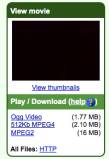
10.
After
the clip opens in a new window, go up to the menu bar and choose File/Save Page
As, and select a folder in which to save the video (preferably on your external
portable drive). You can also do
this before the clip has finished
loading.
11.
Wait
for the entire clip to download…longer clips will take LONGER….you can see the
clip's progress by selecting the green arrow button at the bottom of the
screen.
![]()
D. RIPPING JUST AUDIO FROM YOUTUBE
http://listentoyoutube.com/ rips audio from YouTube videos and then gives you a download link of the audio.
E. DOWNLOADING FROM PIRATE BAY
A good source for TV shows is Pirate Bay, the Swedish-based downloading
site. For fun, read some of their legal threats and Pirate Bay's responses
to them!
Click on a show to download and then select
"DOWNLOAD THIS TORRENT."
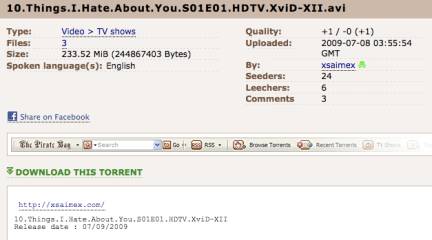
F. Ripping from DVD (IMAGE ONLY)
Step 1:
Download and install DVD Shrink on a PC (not a MAC).
http://www.afterdawn.com/software/cd_dvd/copy_dvd/dvd_shrink.cfm
Step 2:
Use DVD Shrink to copy your DVD to your computer. It is pretty simple. The basic steps are:
A. Insert DVD
B. Start DVD Shrink
C. Choose "Open Disc"
D. After it's done "analyzing" (which doesn't take long), choose "Backup". If it asks you about regions, don't change any of the default options and just proceed. The most important part is to choose a place on your computer to save the files.
If you have trouble...try here:
http://www.dvdshrink.info/fulldisk_basic.php
http://www.dvdshrink.info/guides.php
Step 3:
Once you're done with DVD Shrink, you need to rename the video file so that Premiere will be able to import it. Go to the VIDEO_TS folder that DVD Shrink made. Inside that folder, you're looking for the movie file (which will be a large file). It will probably be named something like VTS_01.VOB.
For info, see here:
http://www.fileinfo.com/help/video_ts-folder.html
There will be several files with similar names, but usually the largest one is the main movie. In order for Premiere to be able to use that file it must be renamed from .VOB to .MPG. Once the file extension has been renamed to .MPG (example: I renamed the VTS_01.VOB to VTS_01.MPG), it should be able to open in Premiere. If it says "pending" after you import it, that is normal. Just give it a bit of time to load it.