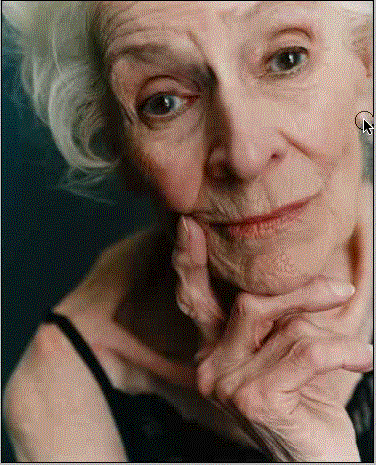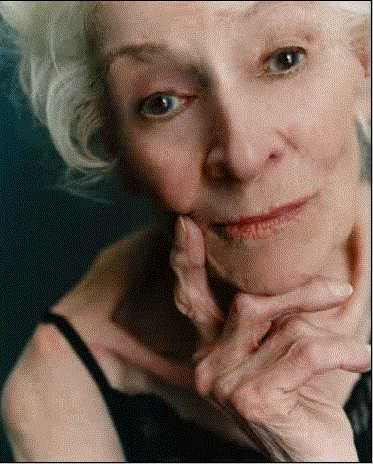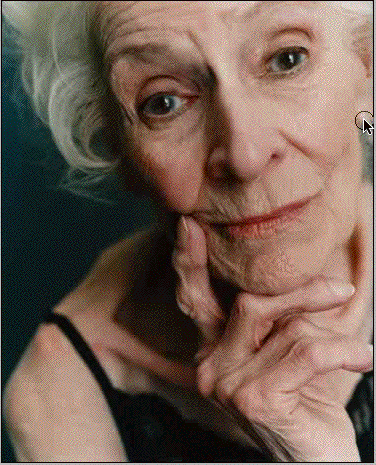Retouching
Clone
Stamp
The
Clone Stamp tool ![]() takes a sample of an image, which you
can then apply over another image or part of the same image. You can also clone
part of one layer over another layer. Each stroke of the tool paints on more of
the sample. The Clone Stamp tool is useful for duplicating an object or
removing a defect in an image.
takes a sample of an image, which you
can then apply over another image or part of the same image. You can also clone
part of one layer over another layer. Each stroke of the tool paints on more of
the sample. The Clone Stamp tool is useful for duplicating an object or
removing a defect in an image.
When
you use the Clone Stamp tool, you set a sampling point on the area you want to
apply over another area. By selecting Aligned in the options bar, you can reuse
the most current sampling point, no matter how many times you stop and resume
painting. When Aligned is deselected, you’ll reuse the same sampled pixels each
time you paint.
Because
you can use any brush tip with the Clone Stamp tool, you have a lot of control
over the size of the area you clone. You can also use opacity and flow settings
in the options bar to finesse the way you apply the cloned area. You can sample
from one image and apply the clone in another image, as long as both images are
in the same color mode.
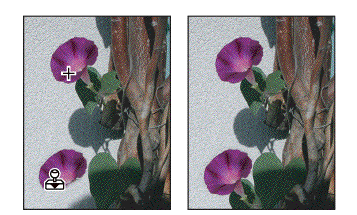
Altering
an image with the Clone Stamp tool
Demonstrate
Clone Stamp.
Demonstrate
how to Clone between Two Images
Patch
Tool
The
Patch tool lets you repair a selected area with pixels from another area or a
pattern. Like the Healing Brush tool, the Patch tool matches the texture,
lighting, and shading of the sampled pixels to the source pixels. You can also
use the Patch tool to clone isolated areas of an image.
select
a small area to produce the best result.
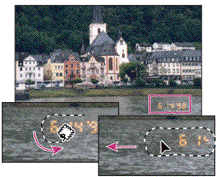
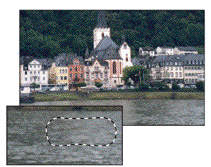
In
class exercise:
Use
the Patch tool to clean up this guy’s face.
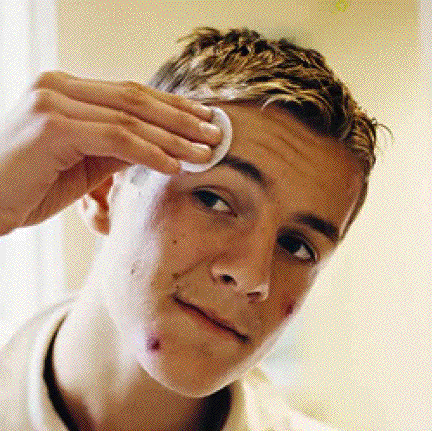
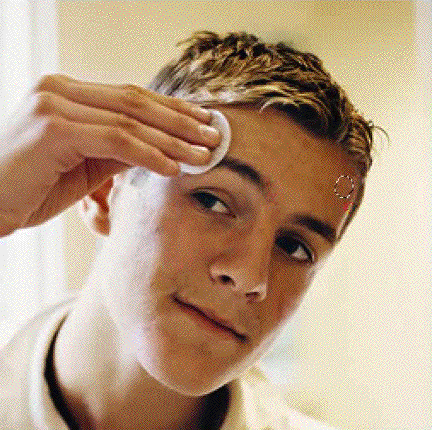
Healing
he
Healing Brush tool lets you correct imperfections, causing them to disappear
into the surrounding image. Like the cloning tools, you use the Healing Brush
tool to paint with sampled pixels from an image or pattern. However, the
Healing Brush tool also matches the texture, lighting, transparency, and
shading of the sampled pixels to the pixels being healed. As a result, the
repaired pixels blend seamlessly into the rest of the image. 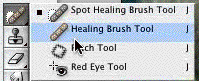
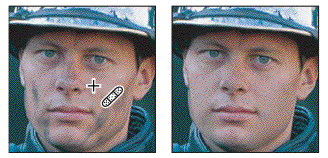
The
Spot Healing Brush works similarly to the Healing Brush: it paints with sampled
pixels from an image or pattern and matches the texture, lighting,
transparency, and shading of the sampled pixels to the pixels being healed.
Unlike the Healing Brush, the Spot Healing Brush doesn’t require you to specify
a sample spot. The Spot Healing Brush automatically samples from around the
retouched area.
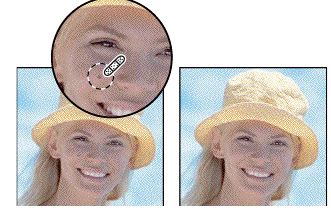
Demonstrate: Use the Healing tool to