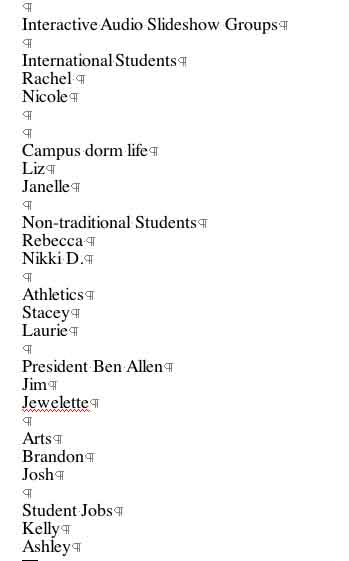
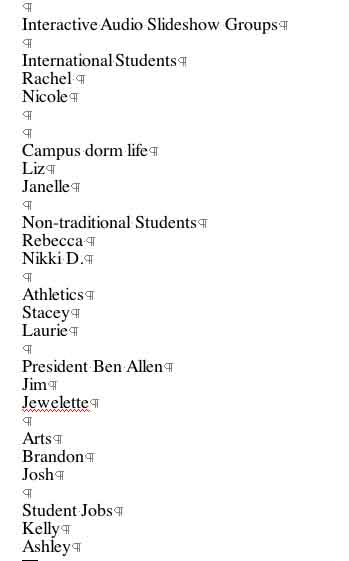
Interactive Audio Slideshow Assignment A. Photographing UNI In teams of two, your assignment is to capture, with a photographer's eye, life at UNI: we'll discuss themes, and you'll be assigned one of them. If you don't have a camera, you can check one out in the Communication Office, Lang 326. Hand in 10 images (you will take many more) that are aesthetically grounded according to the guidelines discussed in class. Together, watch the numerous interactive audio slideshows (listed below) for inspiration. Make sure you take detailed notes regarding each image you take, and think ahead about caption potential. If you interview students, professors, staff... make sure you accurately record their names and get their permissions: you may end up posting your images online. B. Audiotaping UNI Using a digital recorder (4 are available for checkout in the Communication Office, Lang 326), record sounds from the sites your capture: gather "Ambient Sound," "Natural Sound" and Interviews (think constantly about the sound that can accompany your images, and keep a log of all the items you record). You can also write a Voice Over and record that as well, to be integrated into the edited audio piece. C. Editing the Audio. Edit your Audio using Garage Band, Audacity, or another audio-editing tool at the Production House into a brief (40-second to 1-minute) narration track. Don't include music unless there was music playing as part of the natural sound backdrop. The audio file should be
short enough so that your photos fit comfortably in the audio timeframe,
allowing readers to read your captions without rushing. You must save your audio as an .mp3 file. Garageband in Lang Hall allows you to choose Share/Export File to Mp3. However, if you have i-tunes you can also select your sound file (within i-tunes) and convert it right in there (choose Advanced/Convert Selection to MP3). You can also convert the file using media-convert. Use the Lang 212 lab to
edit your audio if necessary (or download Audacity on your own
computer). We’ll go over audio editing in class.
A few bits of info to help you with your audio edit. Remember, Soundslides ONLY ACCEPTS MP3 FILES. 1. If you choose to edit with Audacity, I'm attaching (to this email) the "Lame" library for you to install on your computer. When you want to export it as an MP3, you have to choose File/Export to MP3 and Audacity will ask you to locate the "Lame" file which again is in this email and you should put on your computer. 2. If you choose to edit within Garageband, some versions of Garageband allow you to Share/Export to Mp3. (the Garageband versions on the Lang 212 computers allow you to do that). Some earlier versions won't have that option. SO what you need to do is choose Share/Send Song to i-Tunes, and then in i-Tunes, select the "song" and then choose Advanced/Convert Selection to Mp3. 3. You could also put the song into Media-Convert.com to convert to Mp3. 4. Finally, if you're in Garage Band and you want to fade in or fade out your tracks (and you should), here is a video tutorial to show you how to click down the track that has the audio control points....
D. Building the Interactive Audio Slideshow With your photographs and your completed .mp3 file, you're ready to build the slideshow.
Captions: Keep the captions short, yet try to be a little poetic, try to WRITE WELL. Your captions must say something extremely worthwhile. Look again to the New York Times as a guide. Not every caption needs to even be an entire sentence, BUT, your captions should NOT duplicate what your photos are showing. They should let us learn something new, take us to another level in terms of understanding your subject matter. They should be well-written and NOT contain any typos. Saving your Slideshow: Save
your slideshow on a CD and bring it to class on the due date, when we will view it in
class. LABEL YOUR CD WITH A SHARPIE. You need to save ALL the folders
within your project on the CD to make the slideshow work (not just the
.swf file). When all those folders
are in one place, you activate the slideshow by opening up either the
index.html file or the .swf file (marked with a little
blue "f" in a circle). But you need all the other folders and files
in that same folder saved on the CD, b/c the .swf file will draw upon them in
playing back your slideshow. For
example, in the image I'm attaching, I want to copy all of "Project 4" (I could have
named the project anything, but here it's Project 4) onto a CD, so the CD will
have all the accompanying folders.
You
will be graded on your photography, your choice of photographic images, your narrative structure, creativity, caption writings, your followthrough on all aspects of this assignment, and the overall effectiveness of your slideshow
presentation.
AUDIO
SLIDESHOW BEST PRACTICES.
Available
at the NYTimes Audio
Slideshow website:
Check
out:
17th Grandstand (panorama) Blowing Off Steam
A Big Red Revival
Three Days With Fidel
The Lourdes of Twang
Color and Light
Photographer's Journal
A Place to Pamper Pets
My First Fashion Week
An Offering of Cleanliness
Dickie V Returns, Baby
Betsey Johnson Celebrates 30 Years of Fashion
Another Chance for Vicks Dogs
Snowshoeing the Trails of Beaver Creek, Colo.
American Exception: The Bail Bondsman
This Land: Signs for a Son
|