PHOTOSHOP ASSIGNMENT
DUE SEPTEMBER 16

1. Come up with an idea for a collage using an image of yourself alongside images from the New York Digital Library or the University of Iowa's Digital Image Collection. Beware of pixels: the lower the quality the photo, the harder it is to work with in PHOTOSHOP (PS) (this warning primarily will concern your own personal photos). Try to find VERY HIGH QUALITY photos of yourself (if possible...)
2. Create a new document (File/New) that is about the size of your computer screen: Either 900 X 600 pixels (Landscape) or 600 X 900 pixels (Portrait). If you need to adjust your image size you can always go to Image/Size.
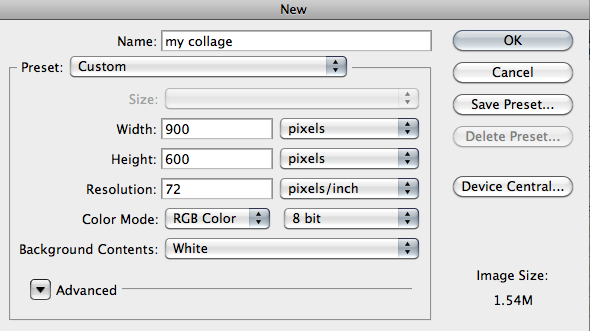
3. Very carefully, using Photoshop's arsenal of Selection Tools, select yourself out of your photo and place YOU on one layer of PS.
4. Using 7-10 archival images from the above digital archives, select objects or people (CAREFULLY) from their background. Arrange these selected images on your PS canvas, making sure that EACH IMAGE APPEARS ON ITS OWN LAYER.
5. Colorize at least one layer (or selected part of a layer) using an ADJUSTMENT LAYER (meaning: apply a color overlay to at least one layer; see pp. 121-122 in our text). It could mean turning a B&W car red (or just the wheels) or it could mean making yourself B&W (or just your eyes). Think creatively. Why would this particular component need color?
6. Think about what your story is. What does the collage (this cool juxtaposition of images) mean? Instead of a random collection of images, you need to have some point to your collage.
7. Apply your knowledge of composition to your placement of these images within the frame. Beware of frame magnetism, and color, line/line direction, depth, and index, graphic, and motion vectors. Think about size and where you put objects on the frame. We'll read your collage from left to right, so what journey will you take us on? Where do you want our eye to land? What do you want to leave us with? NOTE: Layers are stacked so that LAYER 1 appears behind LAYER 2, which appears behind LAYER 3, etc. You can rearrange layers by dragging them up and down in the Layers Panel.
8. Add creative Brush strokes to your image. I'll leave what you paint and what brushes you choose completely up to you. The Brush Strokes should be on their own layer. Your background can be anything you want.

9. SAVE the finished collage as a JPG.
File/Save, and then under the "FORMAT" dialog box, select "JPEG." You may want to save a few versions of your collage in various levels of quality.
10. POST your image on your website by 1 p.m., SEPTEMBER 16, and underneath your image, DESCRIBE what the point of your image is.