HOW TO CREATE YOUR OWN FOLDER IN DROPBOX AND SHARE IT WITH YOUR INSTRUCTOR
This should be done on your home computer so you can save your files locally and sync them
in the Dropbox cloud.
1. Take the Dropbox TOUR so you have a strong idea of what sharing your files in the cloud
really means.
2. Link to Drop Box, Click on "Sign up," and sign up for a free account.
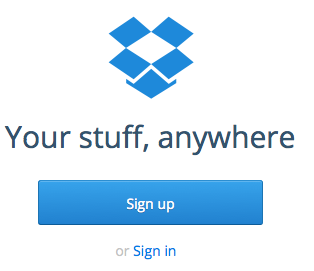
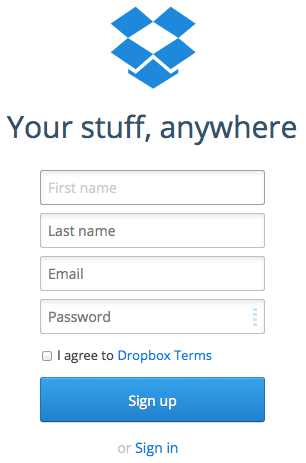
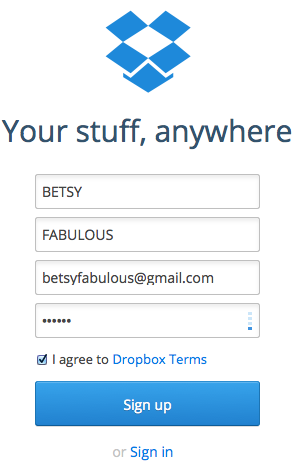
3. A window will come up to open the latest version of Dropbox as a dmg file.
Click the Default "Open with DiskImageMounter" and hit OK.
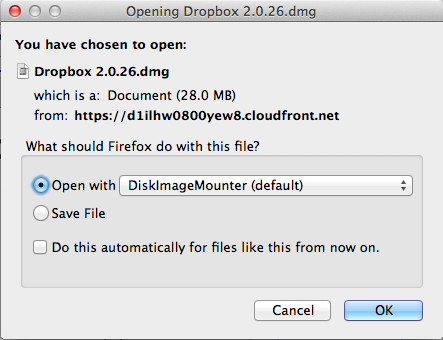
4. Folow the next easy steps: Run the Dropbox installer; Double-click the Dropbox icon...
Note the little Dropbox icon at the top of your desktop.
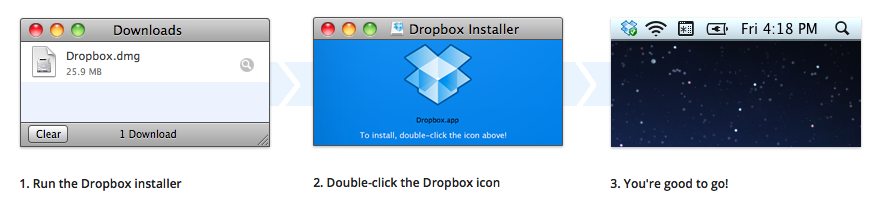
5. Create a new folder

6. label your New folder with your LASTNAME FIRSTNAME:
(all caps please!)
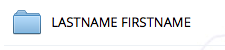
If your name is Betsy Fabulous, your folder will look like this:
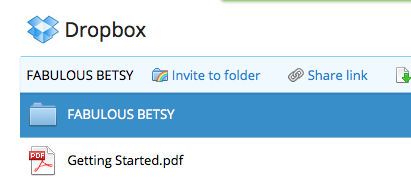
Note that you can HIGHLIGHT the folder blue when you click on the name (outside the folder icon):
this will help when you want to rename or share your folder.
7. Click on the folder ICON (if you are Betsy Fabulous, it is to the left of your name) to open up your folder.
Now ADD and NAME 7 (SEVEN) subfolders using the "New Folder" icon again for each new folder added:
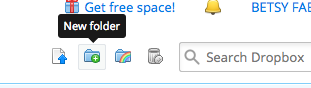
HERE IS THE EXACT NAMING ORDER AND STYLE WE ARE REQUESTING FOR IDC.
Note the CAPITLIZATION, and the numbers, 01, 02, 03 before each folder.
We want all your folders to look exactly the same to help us in grading.
If your name si Betsy Fabulous, your folder should look exactly like this:
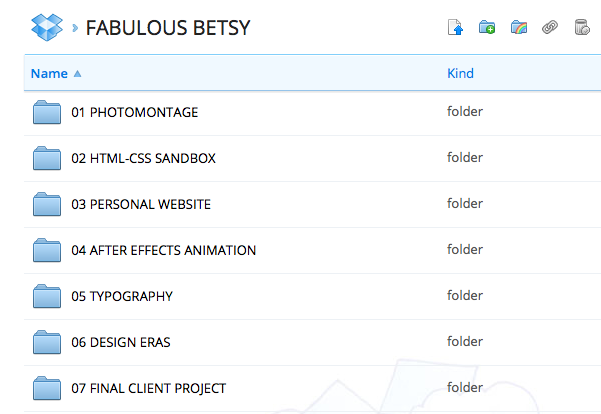
8. Once you have all your folders, click back to your MAIN folder. 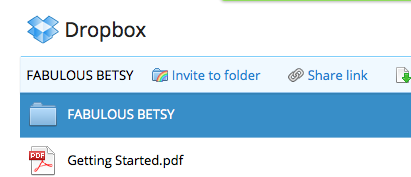
If you are Betsy Fabulous, you should be back here again. Note that the area is
HIGHLIGHTED blue. You highlight your folder by clicking outside the folder icon...--
click on your name itself and you're good.
9. Share your folder (Dropbox also uses "Invite to folder") with your IDC instructor by clicking
on the icon with the rainbows. (You will likely get a "Verify your Email Address" message first,
and go ahead and verify. Select "I'd like to share an existing folder" and hit NEXT.
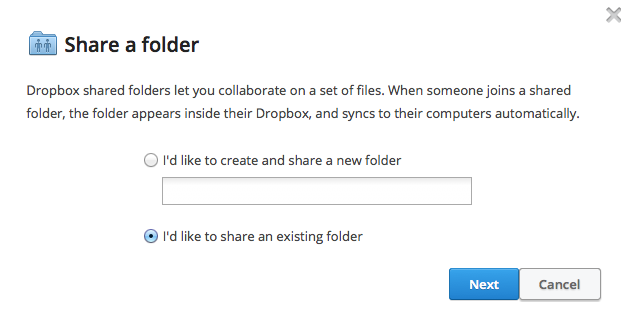
Here are the IDC instructors' preferred email addresses for sharing Dropbox folders:
Bettina Fabos: bettina.fabos@gmail.com
Peter Thompson-Yezek: peter.thompson-yezek@uni.edu
Josh Mitchell: jolemi13@icloud.com
Sergey Golitsynskiy: sgolitsynskiy@gmail.com
You’re welcome to write us a message!
NOTE: YOU WILL NEVER HAVE TO SHARE A FOLDER WITH US AGAIN!
10. Deadline for getting this done CORRECTLY is by next class period.