| PHOTOMONTAGE AND THE CREATiVE COMMONS |
|
 |
 |
This project is about honing your Photoshop Selectionm Adjustment Layer, Smart Object and Image Optimization skills, becoming familiar with the Creative Commons, and learning about the art of photomontage.
HISTORY
Photomontage has a venerable history in communication. John Heartfield, who was active between WWI and WWII, remains one of the most well-known photomontage artists; he had to flee Nazi Germany b/c of his politically critical, anti-Hitler photomontages. Here are some other inspiring examples of photomontage, and many ideas on PINTEREST (if you have an account)
STRONG THEME
Your photomontage should also have a point of view; you should start with a theme, and bring together visual ideas to communicate a visual statement. Just as you wouldn't throw words on a page to create a well-honed paragraph, you shouldn't throw a jumble of cutout images together on a "stage" without thinking how to maximize what you can communicate. For example, how can you emphasize what is important by making certain cutouts larger and others smaller? How can you position your cutouts across the "stage" so you are telling some sort of story? Here is a chance to create a photomontage that is meaningful, maybe political, perhaps witty, certainly thematic. It should not be about YOU, and it should certainly communicate more than "I like cats" or "I like football," and should be more specific than something as vague as "freedom" or "money" or "hunger." What new ideas can you communicate through image juxtaposition? Get inspired by the images you find in the Creative Commons, or CC. Here are some visual cliches that we've seen again and again to the point that we're banning them b/c we KNOW you can come up with something more original: American flag, stack of money, peace sign (fingers making a peace sign), homeless person, Statue of Liberty, footbal player, or Hawkeye logo. ALL BANNED...in the hopes that you'll all be a little more creative and original! Sometimes it may be helpful to get inspiration from a specific story or lyrics from a song.
CREATIVE COMMONS
So what is the CC? Most images you find on the Internet are copyrighted and not available for download and remix.
If you post an image on Facebook, it's automatically copyrighted. So...the CC is a an internet movement that helps content creators (artists, musicians) easily share their work, and then helps creators (like you) confidently adapt or remix this work without the fear of being sued. The Creative Commons makes a richer content environment for all of us. According to the CC website "Creative Commons licenses provide simple, standardized alternatives to the “all rights reserved” paradigm of traditional copyright...Whether you’re a photographer, writer, filmmaker, or DJ, our licenses help make your work part of the cultural innovation that’s multiplying on the Internet."
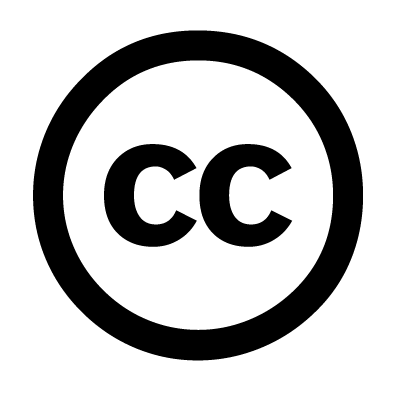
There are 5 steps to this assignment: Find, Document, Create, Save, and Share (back) to the Creative Commons. Here are the steps in detail. Please FOLLOW EVERY STEP CAREFULLY, and make sure you return to the Lynda Tutorials to maximize your skill levels.
1. FIND AND DOWNLOAD images for your photomontage from the Creative Commons.
For this project we will be using the search tool created by the Creative Commons organization, which draws upon multiple archives (you can pick one archive at a time).
When looking for images, beware of pixels: the lower the quality the photo, the harder it is to work with in PHOTOSHOP (PS). Be mindful of finding VERY HIGH QUALITY photos (3000 X 2000 pixels is a high-quality photo). Try to avoid photos that are less than 500 X 500 pixels. Each photo you choose must be in the public domain, or must have a CC license that allows you attribute its use, or it must have a CC license that allows its use for educational or noncommercial purposes. If you find images in the public domain, you are free to use them without attribution, but their public domain status must still be documented. Minimum images used in your photomontage: 8. This is the MINIMUM. We of course expect that you'll want to use more. Step 2 is Document Your Photos...so be mindful of Step 2 as you start looking for images in Step 1.
A NOTE ON DOWNLOADING IMAGES: How to download? Click and drag to your desktop, or Control/Right Click and "Save Image As..." However, you may find yourself in a situation on Flickr or another CC site where you can't automatically download a photo and/or drag it to your desktop. What to do? In this case you need to click into the photo until you see (often on the top right hand corner) the text: "View all sizes" ...click on that link and select the highest quality (usually "original" size). When you're there, just drag the image to the desktop, or select Control/right click and "Save Image As..."
2. DOCUMENT YOUR PHOTOS. As you download your photos, simultaneoulsy keep track of the websites from where you found your images. You will be graded on the fastidiousness of your CC documentation. Copyrighted images are not allowed. Below is an example of a table (you can create one in Word) with three headings; as you search, keep adding your images to this document. This table is like a bibliography for a research paper. NOTE: You will not be able to use any photographs in your photomontage with a "No Derivatives" CC License, b/c this means that the photo has to be "intact" and no portion selected or played with.
| IMAGE THUMBNAIL AND LINK | DESCRIPTION/CAPTION | ATTRIBUTION/PUBLIC DOMAIN STATUS | PIXEL SIZE AND DIMENSIONS |
 http://www.flickr.com/photos/73735208@N04/6647957263/ |
e.g., children playing at Lake Balaton in Hungary |
e.g., Creative Commons Attribution license. Attribute: Bettina Fabos |
NOTE: to confirm pixel size, go to PS, Image/Image Size.
|
 http://www.flickr.com/photos/73735208@N04/6648231923/in/photostream http://www.flickr.com/photos/73735208@N04/6648231923/in/photostream |
e.g., boy lying on a comforter, Marcali, Hungary, 1932. Photo taken by Istvan Hevizi, 1932. |
e.g.,Creative Commons Attribution, Share Alike license. Attribute: Istvan Hevizi |
|
When you post your project back up to Flickr, you must include ALL ATTRIBUTIONS plus links to the original images in Flickr's "Descriptions" box.
4. CREATE YOUR PHOTOMONTAGE: Now that you've chosen which images to include in your photomontage, it's time to create a photomontage! Open up a new document (File/New) that is about the size of your computer screen: Either 900 X 600 pixels or 600 X 900 pixels. If you need to adjust your image size you can always go to Image/Size and adjust the Width and/or Height.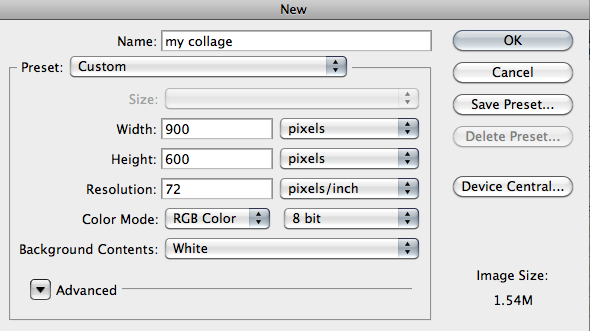
Very carefully, using your now-familiar arsenal of Photoshop Selection Tools, select your images. We recommend the PEN TOOL and the QUICK SELECTION TOOL (connected to the Magic Wand Tool) as the way to get the cleanest, most effective selections. We will be looking for inaccuracies so please be neat and clean with EVERY selection. Each selected element should appear on its own layer in your "collage" document. You can put an image underneath or on top of another one by rearranging the way they are stacked in the Layers panel. Organize the selections in your photomontage with attention to articulating a message: once again (read Step 1) your images should be more than a jumble of selections: what are you trying to say? Finally, add at least 3 adjustments to indiviudal image selections (e.g., change your cutouts' color, contrast, exsposure and/or add effects and overlay). See the class syllabus/Week 2 for LYNDA tutorials.
Some POINTERS:
- HIGH QUALITY IMAGES. The higher quality the images you find, the easier it will be to select a portion from its background.
- BE ORGANIZED. Create a folder in your Dropbox called First Name/Last Name Photomontage. Then create an Images folder in your Photomontage project folder. This will keep all your images separate in a neat and tidy. Always preserve the original image in this folder, as well as your optimized .png image. Name your images WELL.
- AVOID SLOPPINESS. Do not be sloppy (another way of saying don't leave this project until the last minute)! You will be graded on the precision of your selections, the organization of your files, and the credibility of your documentation.
- USE LAYERS. Make sure that each image APPEARS ON ITS OWN LAYER. Layers are stacked so that LAYER 1 appears behind LAYER 2, which appears behind LAYER 3, etc. NAME YOUR LAYERS. You can rearrange layers by dragging them up and down in the Layers Panel.
- SMART OBJECTS. Layer/Smart Objects/Convert to Smart Objects. That way you will never lose resolution when you resize an image (see Lynda tutorial, Week 2)
- ADD ADJUSTMENTS, AND OVERLAYS. Remember that if you add a filter, you cannot undo once you leave your document; if you an Adustment Layer (Layer/Adjustment Layer) you can change the adjustment any time; it's thus much safer (See Syllabus/Week 2, for Lynda tutorials on Adjustments). We will be looking with careful, high quality work with adjustments.
- OPTIMZE FINAL PHOTOMONTAGE FOR THE WEB (File/Save for Web and Devices/save as .JPG. Saving your photomontage for the web will cut down on file size.
6. SAVE YOUR PROJECT: Save the finished photomontage under your First and Last name. To do this, go to File/Save for Web & Devices, and optimize the image as a JPG file. If you need a refresher on web optimization, see the Lynda tutorial in the Syllabus, Week 2: "Optimizing an Image for the Web." Flickr won't accept images over 15 M so make sure your image's file size is under 15 M.
7. SHARE YOUR PHOTOMONTAGE, AND LICENSE IT TO THE CC: Sign in to Flickr using the following user name and password:
- User name: idccollage@yahoo.com
- Password: photoshop
Upload your photomontage/collage. You will be asked to add a DESCRIPTION. Describe your photomontage (explain what you're trying to say...what your point is you're communicating with your images), and list the names of photographers/ CC license holders you need to attribute (include image links as well). If the images are in the public domain, attribution is not necessary, however, you need to note that the image IS in the public domain.
Finally, give your photomontage a CC license. In Flickr, you can access the licensing after your .jpg is uploaded and saved, and you are at the main page showing a large image of your photomontage. Look for the "Owner Settings" information at the bottom, right hand side of the page. Select "edit" and change your settings to "Attribute/Share Alike." Your image is now part of the CC!
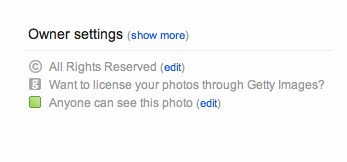
You are also welcome to share your photomontage with your friends and family on Facebook :)
WHAT YOU WILL HAND IN:
A. Your photomontage, optimized as a .jpg and uploaded to the class Flickr (idccollage@yahoo.com), complete with description (attributions + links to the original images), and CC license. Don't be sloppy with your attributions and description...think of your global audience.
B.. A new folder (called Photomontage) withiin your DropBox folder (which by now you should have shared with your instructor (SEE SHARING INSTRUCTIONS HERE). Within this Photomontage folder please include the following:
- The original photoshop (PSD) file of your collage. It should end with a ".psd"
- An Image folder (in the industry you'd call this your "Assets" folder, so now is a good time to start) that should contain all the images you worked with, both the original and the .png cutout images. If it helps you, you're welcome to organize these two groups of images into two separate folders (original and cutouts).
- A Microsoft Word document containing
- the Flickr LINK to your uploaded photomontage, and a description of what you're intending to communicate with your project.
- your PHOTO DOCUMENTATION TABLE, complete with title and date.
IF ANY OF THIS IS UNCLEAR, PLEASE CONTACT YOUR INSTRUCTOR IMMEDIATELY!
Assignments handed in past the due date will be marked down a 1/2 grade for every day late.